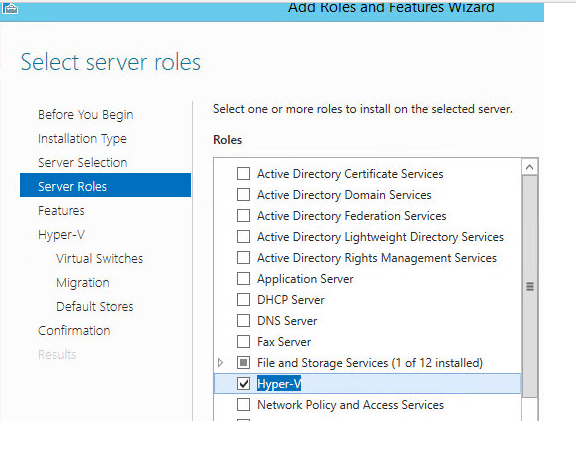Nesting Hyper-V 2012 R2 on ESXi 5.5
Nesting Hyper-V 2012 R2 on ESXi 5.5
 Since joining Nutanix I’ve had the opportunity to get exposed to Microsoft Hyper-V 2012 R2, as our platform supports the three most common hypervisors: VMware vSphere, Hyper-V, and KVM. I’m now embarking on writing some Hyper-V guides for Nutanix, and wanted a way to leverage my existing ESXi 5.5 Nutanix block to learn about Hyper-V networking. While I’m very familiar with VMware networking, this project presented itself as a great learning opportunity for Hyper-V. This article will show you how to nest Hyper-V 2012 R2 on ESXi 5.5.
Since joining Nutanix I’ve had the opportunity to get exposed to Microsoft Hyper-V 2012 R2, as our platform supports the three most common hypervisors: VMware vSphere, Hyper-V, and KVM. I’m now embarking on writing some Hyper-V guides for Nutanix, and wanted a way to leverage my existing ESXi 5.5 Nutanix block to learn about Hyper-V networking. While I’m very familiar with VMware networking, this project presented itself as a great learning opportunity for Hyper-V. This article will show you how to nest Hyper-V 2012 R2 on ESXi 5.5.
My first challenge in getting a proper Hyper-V test bed setup was to deploy Windows Server 2012 R2 on my ESXi 5.5 express patch 4 host, then get the Hyper-V role installed. Now what I’m about to do is very unsupported, and I’m only doing it for my personal learning and quickly deploy a Hyper-V “learning” lab. After some extensive Binging and trial and error, I’ve narrowed down the unsupported tweaks needed to successfully run Hyper-V 2012 R2 on VMware ESXi 5.5.
Let’s get to it!
1. Deploy your standard Windows Server 2012 R2 template. Mine happened to be fully patched, and included the spring “update” which gave us back a semi-functional start button. I also used customizations specifications to automatically rename the VM, install license key, change the SID, etc. Nothing earth shattering here. I also used vHW v8, versus the newer v10 VM.
2. Power off your freshly deployed WS2012 R2 VM, and unregister it from vCenter.
3. Download the corresponding .VMX file to your computer and open it in Wordpad.
4. Somewhere in the VMX file add the two following lines:
vhv.enable = “TRUE”
hypervisor.cpuid.v0 = “FALSE”
5. If you have upgraded your VM to vHW 10 then you can follow William Lam’s tip and set the guestOS to use to be “windowsHyperVGuest”. If you are using vHW v8 then I just left it to the default “windows8svr-64″.
6. Save the VMX file and re-upload it to the datastore, overwriting the old file.
7. Right click on the VMX file and register the VM.
8. Now I didn’t need to do this, but saw some other users that had to configure this setting. In vCenter open the properties of the VM and change the CPU/MMU virtualization option. Select the bottom option.
9. Power on your VM, then login to Windows.
10. Install the Hyper-V role, and you shouldn’t get any warnings. Reboot after the roll is installed, and now you are ready to rock and roll with Hyper-V 2012 R2.
Nesting Hyper-V 2012 R2 on ESXi 5.5
 Since joining Nutanix I’ve had the opportunity to get exposed to Microsoft Hyper-V 2012 R2, as our platform supports the three most common hypervisors: VMware vSphere, Hyper-V, and KVM. I’m now embarking on writing some Hyper-V guides for Nutanix, and wanted a way to leverage my existing ESXi 5.5 Nutanix block to learn about Hyper-V networking. While I’m very familiar with VMware networking, this project presented itself as a great learning opportunity for Hyper-V. This article will show you how to nest Hyper-V 2012 R2 on ESXi 5.5.
Since joining Nutanix I’ve had the opportunity to get exposed to Microsoft Hyper-V 2012 R2, as our platform supports the three most common hypervisors: VMware vSphere, Hyper-V, and KVM. I’m now embarking on writing some Hyper-V guides for Nutanix, and wanted a way to leverage my existing ESXi 5.5 Nutanix block to learn about Hyper-V networking. While I’m very familiar with VMware networking, this project presented itself as a great learning opportunity for Hyper-V. This article will show you how to nest Hyper-V 2012 R2 on ESXi 5.5.
My first challenge in getting a proper Hyper-V test bed setup was to deploy Windows Server 2012 R2 on my ESXi 5.5 express patch 4 host, then get the Hyper-V role installed. Now what I’m about to do is very unsupported, and I’m only doing it for my personal learning and quickly deploy a Hyper-V “learning” lab. After some extensive Binging and trial and error, I’ve narrowed down the unsupported tweaks needed to successfully run Hyper-V 2012 R2 on VMware ESXi 5.5.
Let’s get to it!
1. Deploy your standard Windows Server 2012 R2 template. Mine happened to be fully patched, and included the spring “update” which gave us back a semi-functional start button. I also used customizations specifications to automatically rename the VM, install license key, change the SID, etc. Nothing earth shattering here. I also used vHW v8, versus the newer v10 VM.
2. Power off your freshly deployed WS2012 R2 VM, and unregister it from vCenter.
3. Download the corresponding .VMX file to your computer and open it in Wordpad.
4. Somewhere in the VMX file add the two following lines:
vhv.enable = “TRUE”
hypervisor.cpuid.v0 = “FALSE”
5. If you have upgraded your VM to vHW 10 then you can follow William Lam’s tip and set the guestOS to use to be “windowsHyperVGuest”. If you are using vHW v8 then I just left it to the default “windows8svr-64″.
6. Save the VMX file and re-upload it to the datastore, overwriting the old file.
7. Right click on the VMX file and register the VM.
8. Now I didn’t need to do this, but saw some other users that had to configure this setting. In vCenter open the properties of the VM and change the CPU/MMU virtualization option. Select the bottom option.
9. Power on your VM, then login to Windows.
10. Install the Hyper-V role, and you shouldn’t get any warnings. Reboot after the roll is installed, and now you are ready to rock and roll with Hyper-V 2012 R2.